



Kile gives you the ability to make your own tags. A tag is similar
to a shortcut that launches some command or writes frequently-used text.
For example, Joe Sixpack uses often the sentences I prefer \LaTeX\
to \TeX\ and What would I do without Linux?.
To create user-defined tags to write these sentences, he would access
->->; this will present him a dialog where he can create
his own user-defined tags.
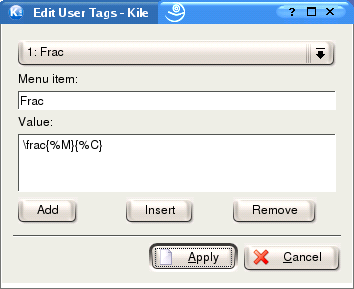
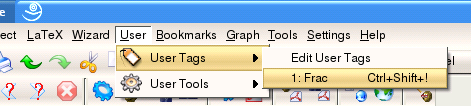
He would probably give each tag a name that can clearly identify it. The name you give your tag
is entered in the section marked Menu item, and the text of frequently-used command
should be entered into the section labelled Value. Once the commands are entered,
he can use them quickly using the shortcut Ctrl-Shift-1 for the first tag to enter I prefer
\LaTeX\ to \TeX\ and Ctrl-Shift-2 to enter What would I do without Linux?.
There are some placeholders you can use in user-defined tags:
they are %S, %M, and
%C.
%S: will be replaced by the source file's name.
%M: this stands for marked text; the selected text is
inserted in its place when using user-defined tags.
%C: this is where the cursor will be placed after using a
user-defined tag.
To show you how this works let's say for example that we have a user-defined tag,
which contains the value \bfseries{%M}%C, and I have a selection of text
highlighted in my document that we want to turn into bold text. So, we highlight the
phrase I love Fridays, apply our user-defined tag by pressing
Ctrl-Shift-1,
and we get the text \bfseries{I love Fridays}, with the cursor
placed at the end of the text.