How to Load the MDP ED&L Disk
If you are starting using the floppy disk:
- Switch on or restart your computer
- Insert the floppy disk immediately, and then insert the CD/DVD
If you are starting directly from the CD/DVD:
- Check that your computer is set up to boot from a CD/DVD. (read the section Configure your computer to boot from a CD/DVD )
- Switch on or restart your computer
- Insert the CD immediately
The MDP EDaL disk has been designed to be as simple to use as possible. However, there are 2 things that you may need to do before you try and load the CD/DVD.
This software is still being developed and there are a few hardware configurations that will cause problems. If you experience difficulties, then please look at the Loading Problems section, which may provide a solution to your problem.
Once the CD/DVD is successfully loaded, see Using the CD/DVD for further information.
network settings
It is possible to use the MDP EDaL disk without connecting your computer to a network. However, you will need to be connected to a network if you want to use the internet or to FTP your files to a network location.
Access to the main setup routines is via the menus
sections $\Rightarrow$Start $\Rightarrow$Settings $\Rightarrow$Network
$\Rightarrow$Network Card.
If there is more than one network card the user is prompted to select
the one to configure, once selected the system prompts for automatic
(DHCP), see section~\ref{ssec:dhcp}, or manual see
section~\ref{ssec:manualnet}.
DHCP capable networks
Some networks can provide information to automatically configure your computer's network settings. This is known as DHCP capability. Many educational establishments offer DHCP as standard and if you are connected to broadband via your computer's Ethernet port, then DHCP is probably available.
Automatic recording of network settings
Selecting option 5 from MDP Options menu in the Windows environment records the default settings used by a Microsoft Windows environment to a file, MDP_NetSetup.dat}, in the top directory of the windows disk or in 'Documents and Settings/All Users' directory. When the the EDaL system is booted the file is read and the network setup automatically.
Manual setting of network settings
If you need to configure a network without using DHCP, and you are unwilling/can't run the save network parameters option from the MDP options menu,(section~\ref{ssec:autonet}), you'll need the following information:
- IP address
- Subnet mask
- Default Gateway
- DNS Name servers
Each of the pieces of information will be a sequence of 4 (1,2 or 3 digit) numbers separated by dots, e.g. 192.168.123.100 . You could ask your network administrator for the information, or alternatively it is not that difficult to find it out for yourself.
The following procedure roughly describes how to find this information on Microsoft Windows. Note that the names that you should select may vary slightly on different versions of Windows.
- Bring up the Network Settings Window. You can reach this by right clicking on "My Network Places" or "Network Neighbourhood" or something with a similar name, and selecting "Properties".
- Click on "Local Area Connection"
- Click on "Properties"
- Select "Internet Protocol(TCP/IP)" and click on "Properties"
- Write down the relevant information.
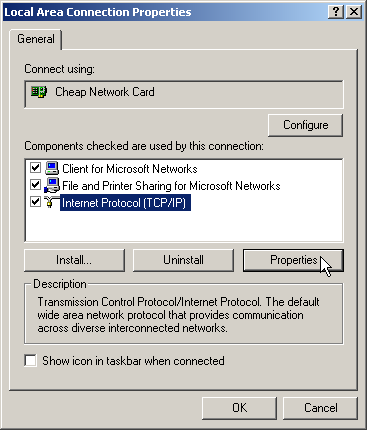
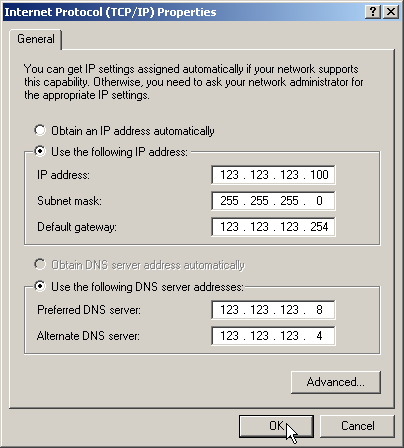
If DHCP is already selected, then your network is capable of providing this information automatically, and you do not need to worry about collecting this information. See the section on DHP conetions above
Default remote server settings
To use SSH tunnelling and packages requiring access to a remote license the addresses of specific servers must be given. The menu selections:
--> Start --> Settings --> Network -->Configure Server Connections.gives access to a menu that allows the user to set:
- Connection Name & Name use on the top of connection windows
- Secure server Address of an SSH server that can be used for tunnelling
- Samba Server Address of the default remote samba server. (Used if the 'Access CUED' files option is used or licensed packages, e.g. Pro/Engineer are used
- License Server Address of a FlexLM server used to run packages like Pro/Engineer, DreD.
Please note that it may be necessary to contact your network manager to obtain the correct addresses. On some 'bespoke' disks the addresses are preset.
Configure your computer to boot from a CD
The easiest way to load the CD is to start it using the floppy disk provided. Before you switch on the computer, insert the floppy disk and then the CD. The computer will start to load from the floppy disk, before proceeding to load the rest of the operating system using the CD-ROM.
On nearly all computers, it is also possible to start directly from the CD without using the floppy disk at all. As well as being more convenient, the CD will load more quickly without using a floppy disk. Most computers can be made to boot by making a simple change in their setup. The exact procedure varies for each computer manufacturer. See Changing your Computer's BIOS to Load from the CDROM for detailed instructions.



